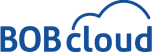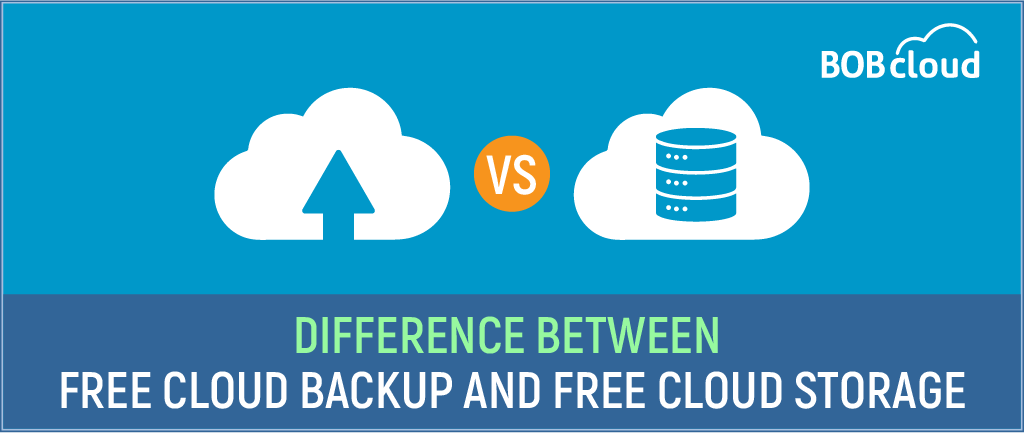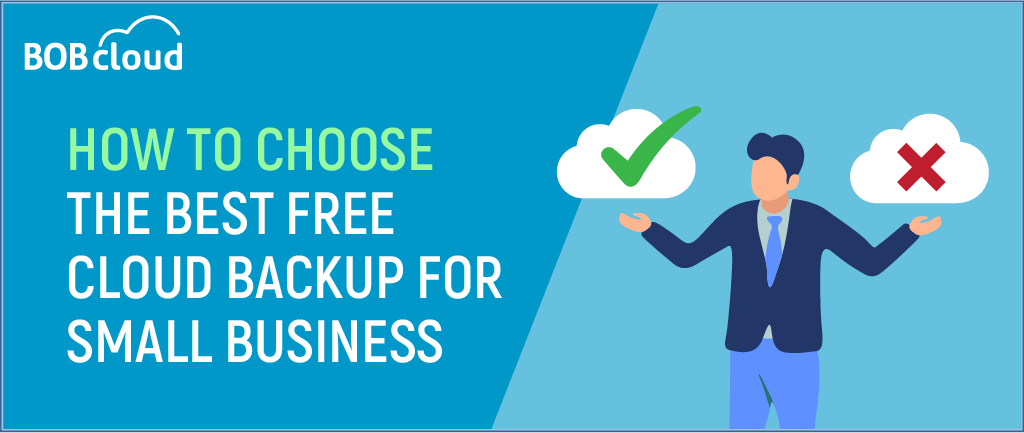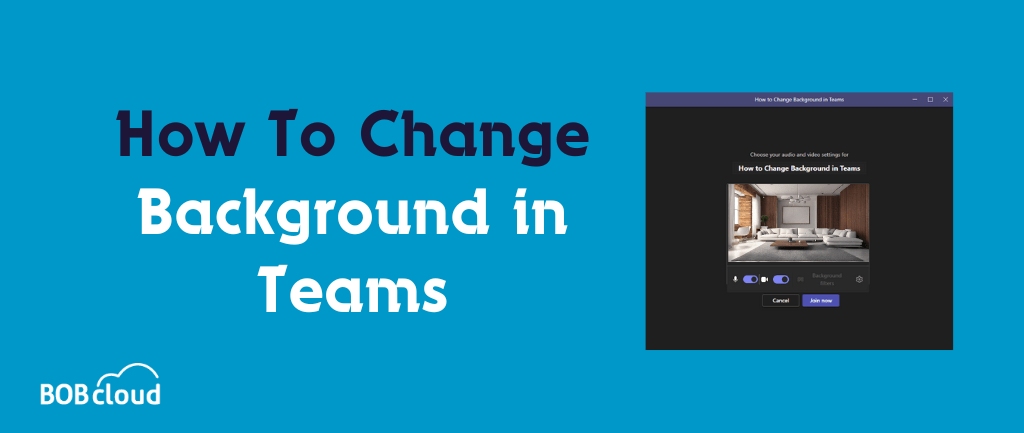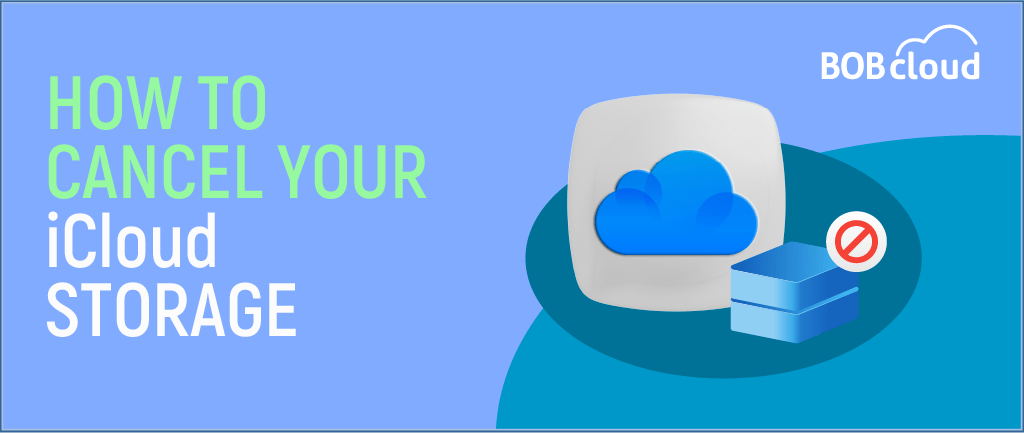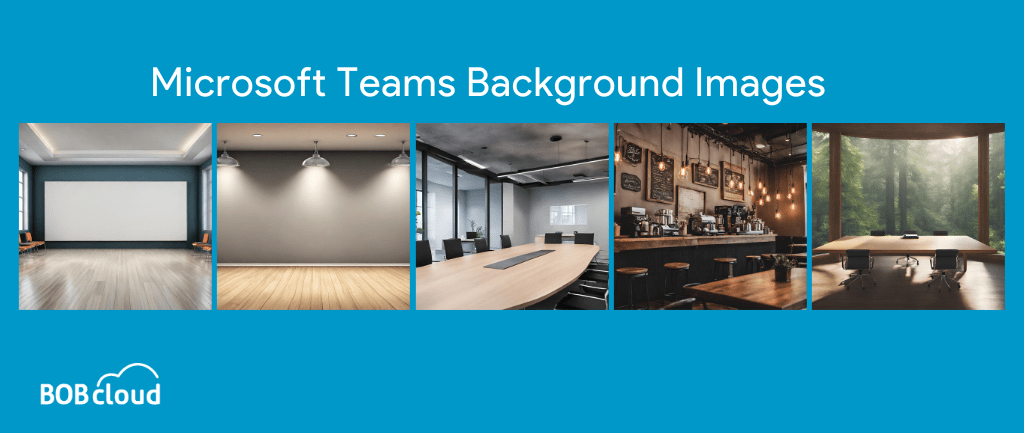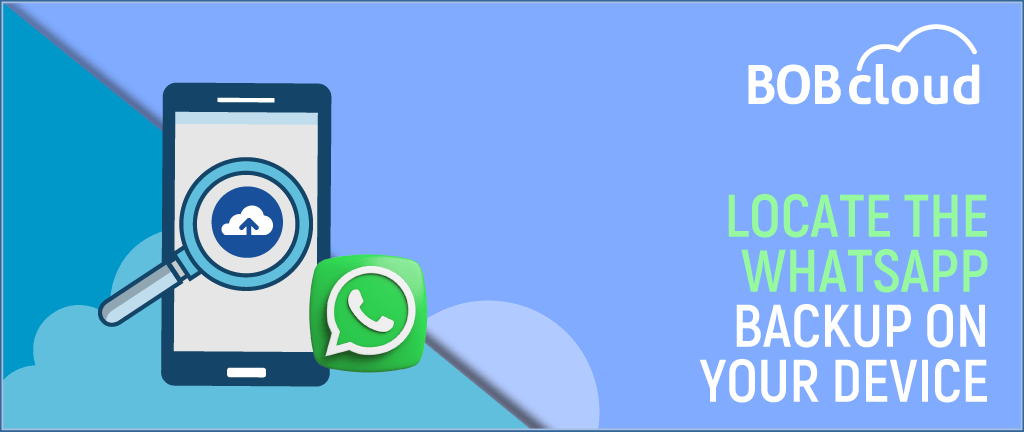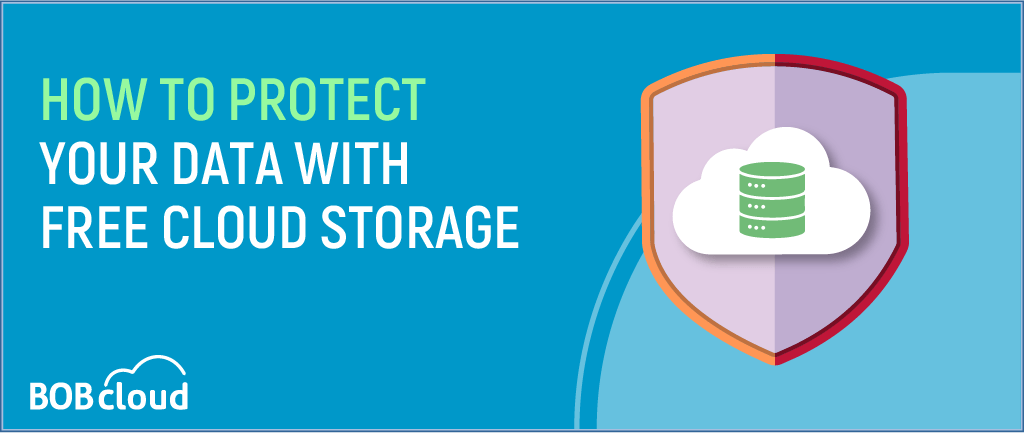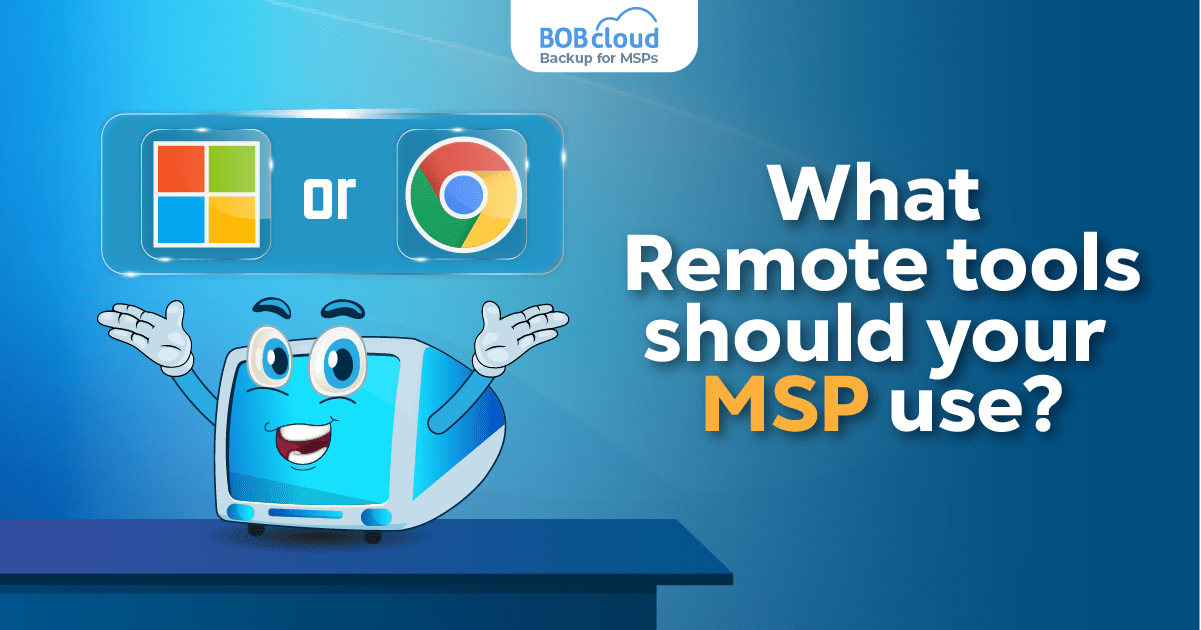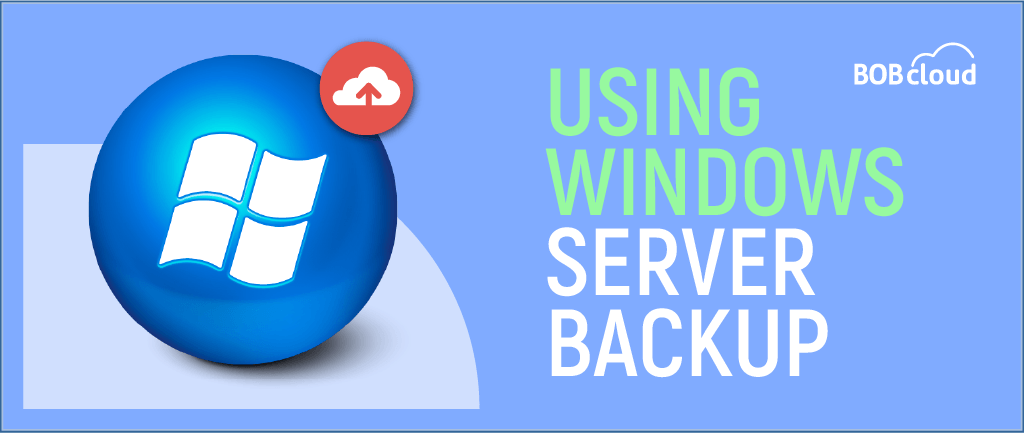
Windows Server Backup: How to Install and Use It
Open the Windows Server Backup application on your Server, click Backup Once and choose between an entire server or custom backups. Select the destination type, Local drives or Remote shared folder based on your requirement. Proceed with the Backup Destination selection, and finally, click “Backup” to complete the setup. Your Windows Server will now be safely backup and ready to restore data in case of future system failures or viruses.