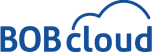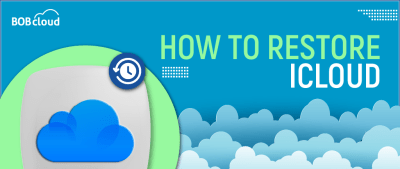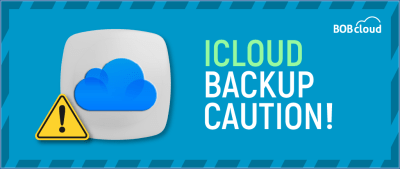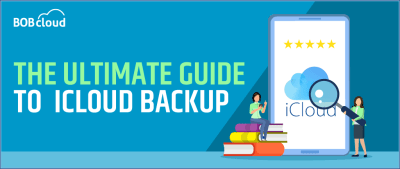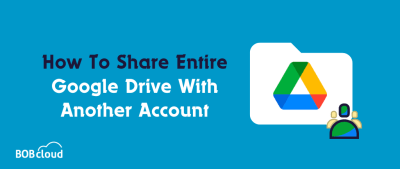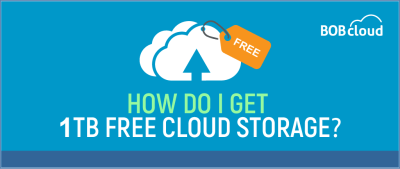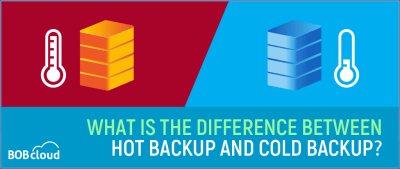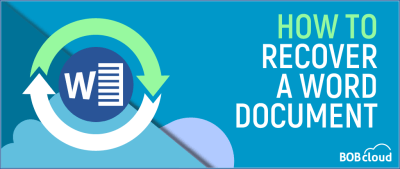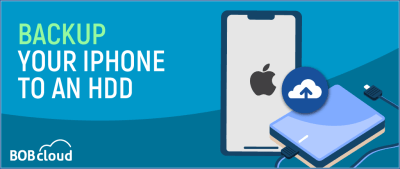“To restore your iPhone from an iCloud Backup:
1. Navigate to Settings > [Your Name] > iCloud.
2. Tap Manage Storage > Backups.
3. Select your backup and choose ‘Restore’.”
Deleting an iCloud backup clears space in iCloud but doesn’t affect iPhone data. However, it means losing the option to restore from that backup, risking permanent loss of any data not backed up elsewhere.
iCloud Backup secures your data by syncing and backing up. With features like iCloud Photos, Drive, and Notes, changes you make automatically update across all devices via cloud syncing.
How to Share Entire Google Drive with Another Account: 5 Ways
Sharing your entire Google Drive with another account is simple. You can achieve this by sharing the entire drive, creating shared folders, sharing files individually, or using third-party tools. Each method has its pros and cons, so consider factors like file ownership, permissions, storage, and security when deciding.
How Do I Get 1TB Free Cloud Storage?
While free cloud storage options are limited, students and educators can get 1TB with school credentials. Explore popular services like pCloud, Sync.com, or utilise combined storage providers like CBackup, multcloud to connect and manage multiple cloud accounts for a unified and sizeable backup solution.
WhatsApp Backup keeps your data safe by taking periodic snapshots of your device’s data that isn’t synced regularly. This ensures you can quickly restore your data if you get a new device or lose your current one.
What Is the Difference Between Hot Backup and Cold Backup?
In terms of data backup and recovery, a hot backup involves backing up data even as the system or application continues to operate. On the other hand, a cold backup refers to backing up data when the system or application is inactive.
Disaster Recovery: 5 Key Features and Building Your DR Plan
When crafting a disaster recovery plan, it’s crucial to consider key aspects such as data security, RTO, RPO, scalability, and cost-efficiency. By understanding these elements and aligning them with your organisation’s unique needs, you can develop a resilient plan that ensures business continuity in the event of a disaster.
How To Recover Unsaved Word Documents in 2024
Discover four easy ways to recover unsaved or deleted Word documents in 2023. Use Word’s built-in AutoRecover, access Document Recovery after crashes, explore Temporary Files for backup versions, or check the Recycle Bin for deleted docs. These straightforward methods offer a lifeline for your important files.
How to Backup iPhone to External Hard Drive on a MAC
To perform an iPhone backup to an external hard drive, you first need to generate a backup on your Mac device.