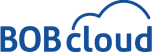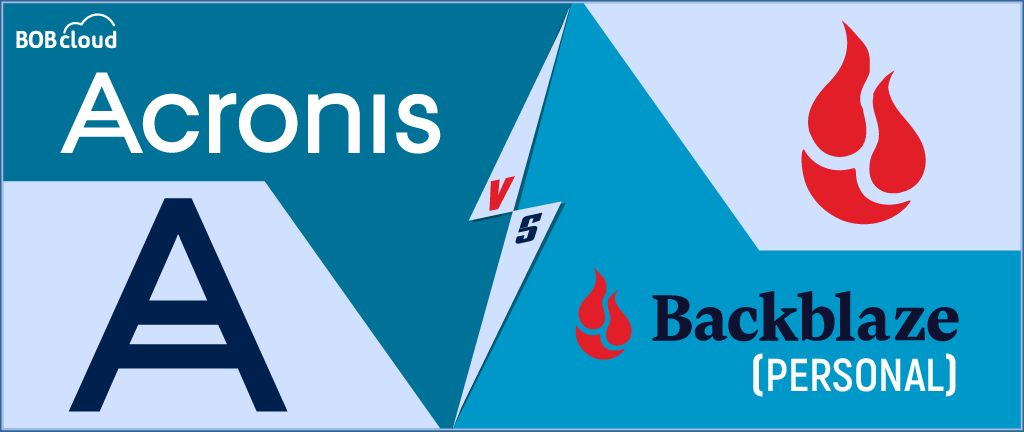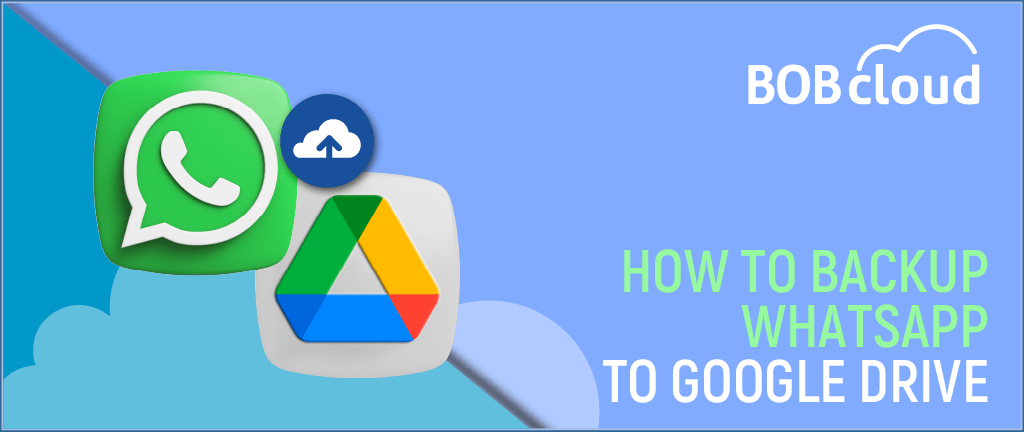Google Drive Review Dec 2024: The Pros and Cons of the Best Cloud Storage Service. Free and PAID
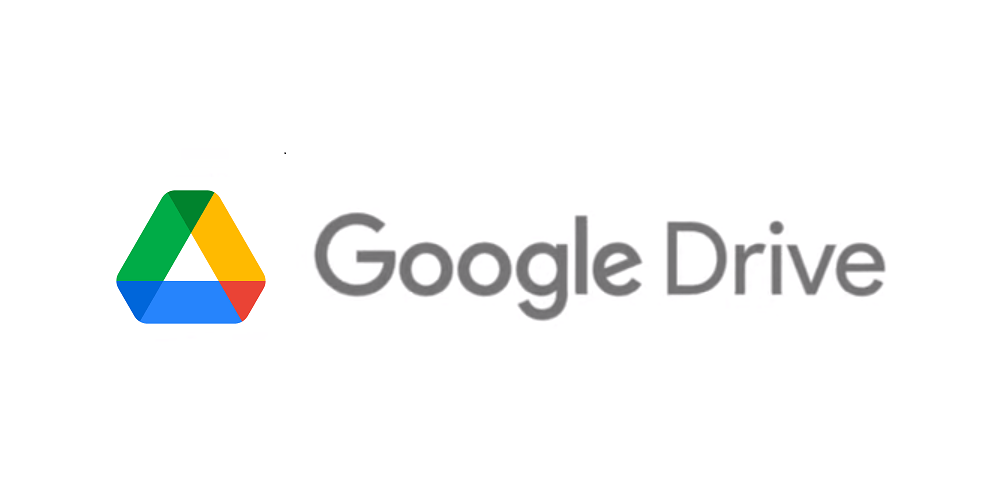
Table of Contents
What is Google Drive?
Google Drive, which started in 2012, is a popular cloud storage service many people use. It’s like having a personal storage space on the internet, accessible whenever you have an internet connection. It’s simple to use and has good safety features like built-in protection. It’s handy for personal stuff and suitable for working together on projects.
Google Drive got even better. With its intelligent search AI, you can find things easily by describing them. It can suggest files based on what you’ve been up to lately. If you’re working with a team, there are Team Drives that make collaboration seamless. Google Drive also cares about security, with extra sign-in steps and keeping your files safe. It’s a good choice for many things you must do with files.
Google Drive is a cloud-based storage platform that revolutionised file management by enabling real-time collaboration and sharing, not just file storage. Whether you’re working on a project with team members scattered across the globe or sharing photos with a close friend, Google Drive makes it easy.
One of its standout features is its seamless integration with Google’s suite of productivity tools like Docs, Sheets, and Slides. You can create, edit, and collaborate on these files within Drive. Changes are auto-saved, ensuring you never lose your work.
Moreover, Google Drive is accessible from any device with an internet connection, providing a consistent experience whether you’re on your desktop at home or using the mobile app. It’s more than just a tool; it’s a gateway to efficient and effective digital collaboration.
Regarding security and performance, users acknowledge Google Drive as one of the best UK cloud storage services. It accommodates both free users and those choosing premium plans that provide extra storage space.
In this Google Drive Review, we’ll check and compare features, performance, security, and pricing with other popular best-value cloud storage UK.
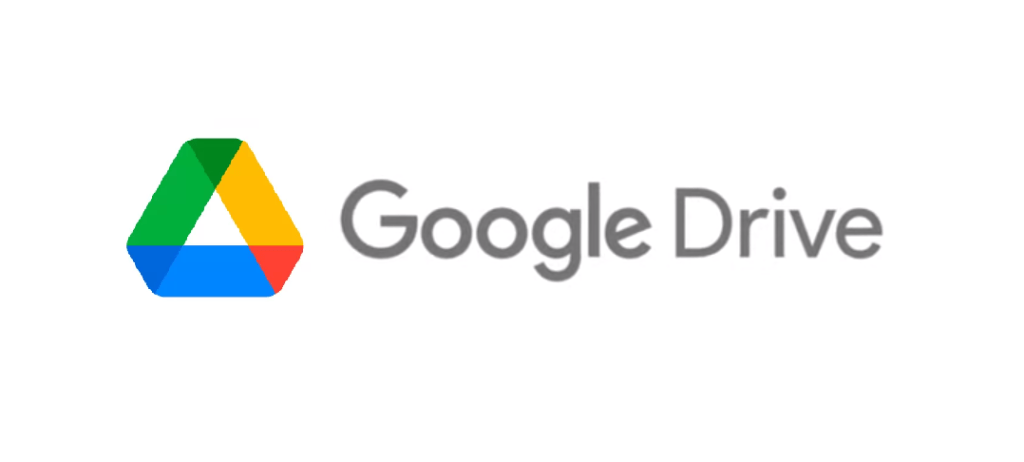
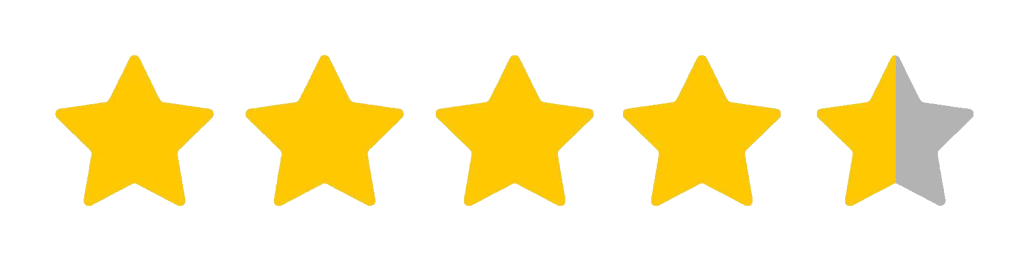
Free
What We Like:
- Google Drive provides 15 GB of free storage. You only pay if you choose to upgrade later.
- Integrates well with Google's environment and third-party apps.
- Advanced tools for organising your files and folders
- Accommodates various file formats for flexible use.
- Prioritises data security and provides a reliable file storage platform.
What We Don't Like:
- High-quality media counts against the free storage quota.
- Some files or apps may pose formatting challenges, requiring extra effort for compatibility.
- Some users may have privacy concerns due to Google's data collection practices.
- Paid plans may have restrictions on file sizes and item limits within folders.
Google Drive is well-suited for:
- Individuals and Students: Google Drive is suitable for individuals and students who need a free and flexible cloud storage solution for personal files and collaborative projects.
- Businesses and Teams: It’s ideal for businesses and teams seeking a secure and collaborative platform for document sharing, editing, and team coordination.
- Freelancers and Creatives: Freelancers and creatives benefit from Google Drive’s seamless integration with productivity tools, making it easy to collaborate on projects and store creative assets.
If you are interested in Google Drive alternatives, read our latest review on Acronis Cyber Protest vs Backblaze Backup.
How Google Drive Works
It keeps your files up to date and stores them on Google Drive. And on the site, you cannot only upload files but even edit them online. If you use its desktop application, it will put a specific Drive folder on your computer. It keeps your most important files in the cloud, which are always up to date.
Recently, Google Drive added a cool feature. You can sync any folder from your computer to their servers. Google Drive works as a backup but is less effective than a dedicated backup service.
Google Drive is a package with all things from Google. You can create Google Docs, Forms, Sheets, or Slides, which connect smoothly with Drive.
You can choose who sees your files and what they do with them. Others can even edit Google Docs files so that teamwork becomes as easy on a single document in the new Workspace from Google shared with up to 100 people.
How Does Google Drive Works?
And Google Drive is just like a magic box where you can keep and work on all your documents from anywhere.
Step 1: Open Google Drive
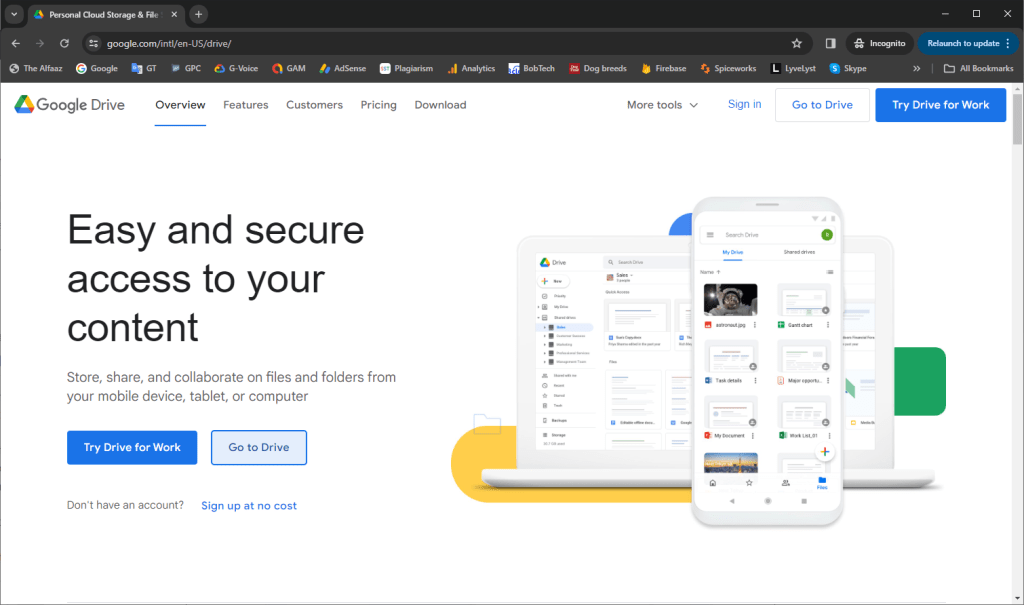
After creating your own Google account, you can use any app without restrictions. You can either go to https: On the web, visit //drive.google.com or get our app for your computer, phone or tablet. The app makes sure everything is consistent on all your gadgets.
Step 2: Add Your Files to Google Drive
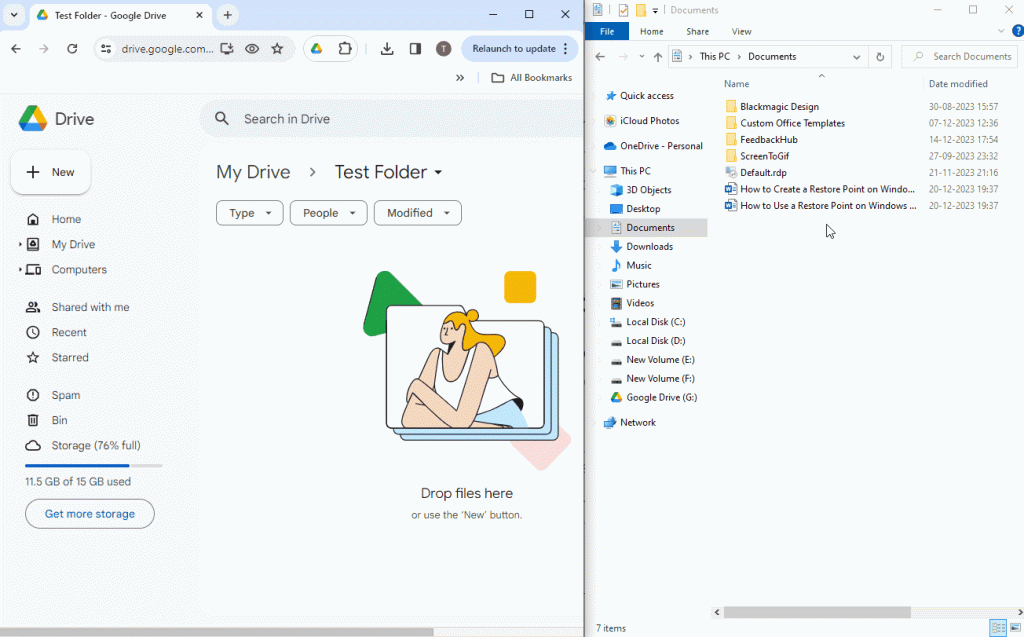
Uploading files is easy. You can drag them from your computer or click a button that says New and either upload a file or folder. You can upload about anything here: pictures, videos, music, and more.
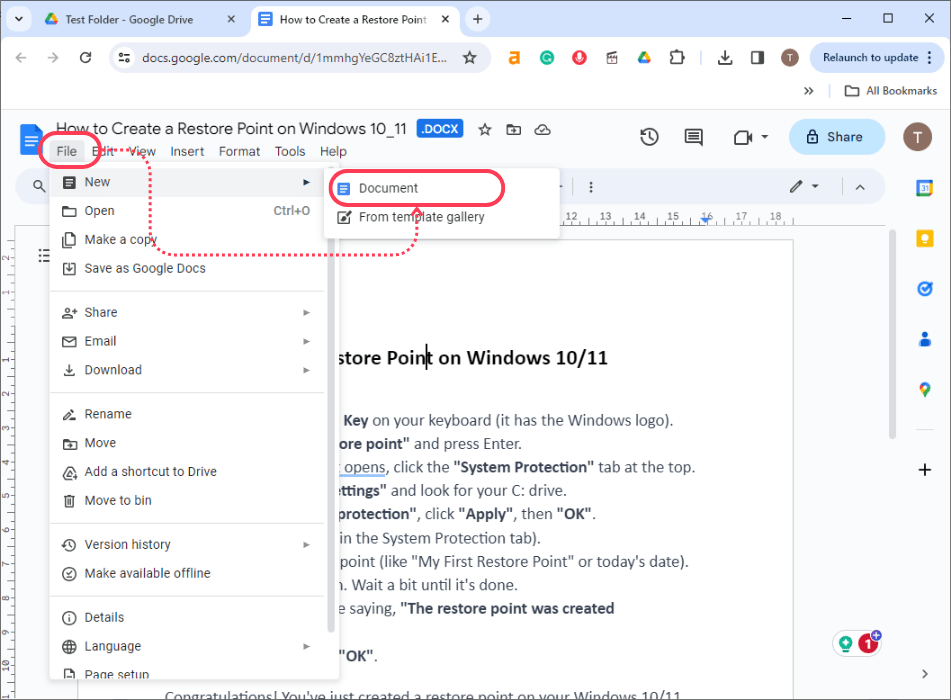
You can generate new files from Google Docs and Sheets. Slides or Forms. These are user-friendly software for creating documents, lists, presentations and questionnaires.
Step 3: Organise Your Files
You can create folders and place files inside. You can even give your files new names, move them about on the screen, copy and store copies of them one by one or order a batch at once.
It’s all up to you! To pick several files simultaneously, keep down on a key (Ctrl for Windows or Command for Mac) while selecting them. To select all the files in a folder, press Ctrl+A (or Command+A on Mac).
Step 4: Watch Your Space
Not only does Google offer 15 GB of free file space, but the Drive app also lets you sync all your files across different computer platforms. However, you can choose paid plans if you need additional space.
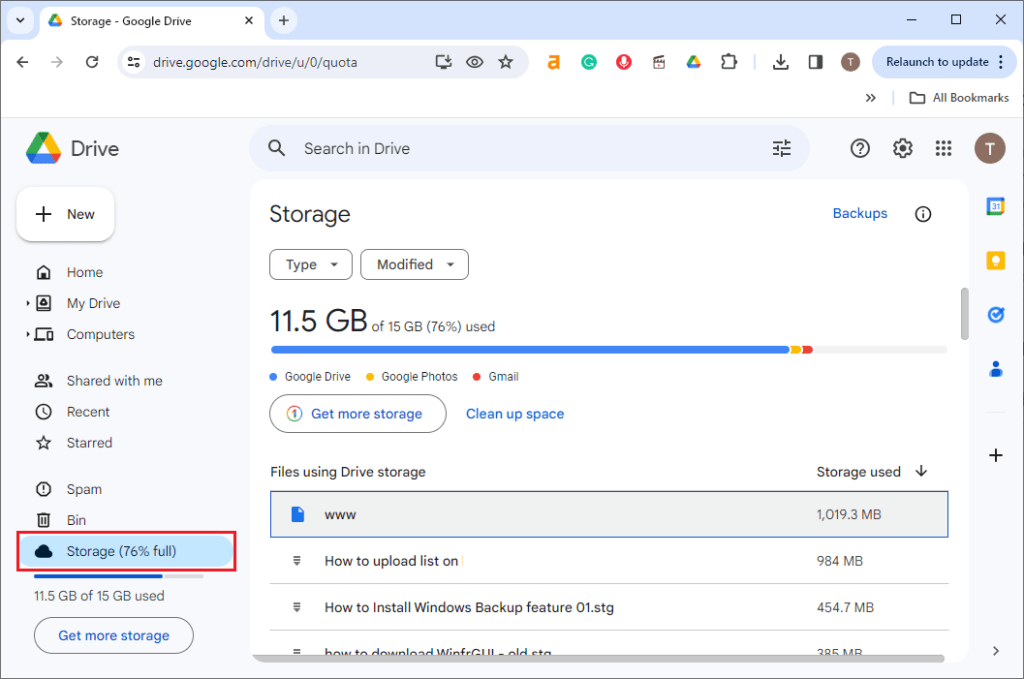
To see how much space you’ve used and how much is left, go here: Storage Settings. You can also right-click on it and choose View details, displaying how much space each file or folder uses on your hard drive.
If you need to make room, delete files or folders from Google Drive. But remember, if you delete them from Google Drive, they will disappear everywhere. If you don’t want to keep them on your gadgets only in Google Drive (or vice versa), stop the syncing through app settings.
Google Drive Features
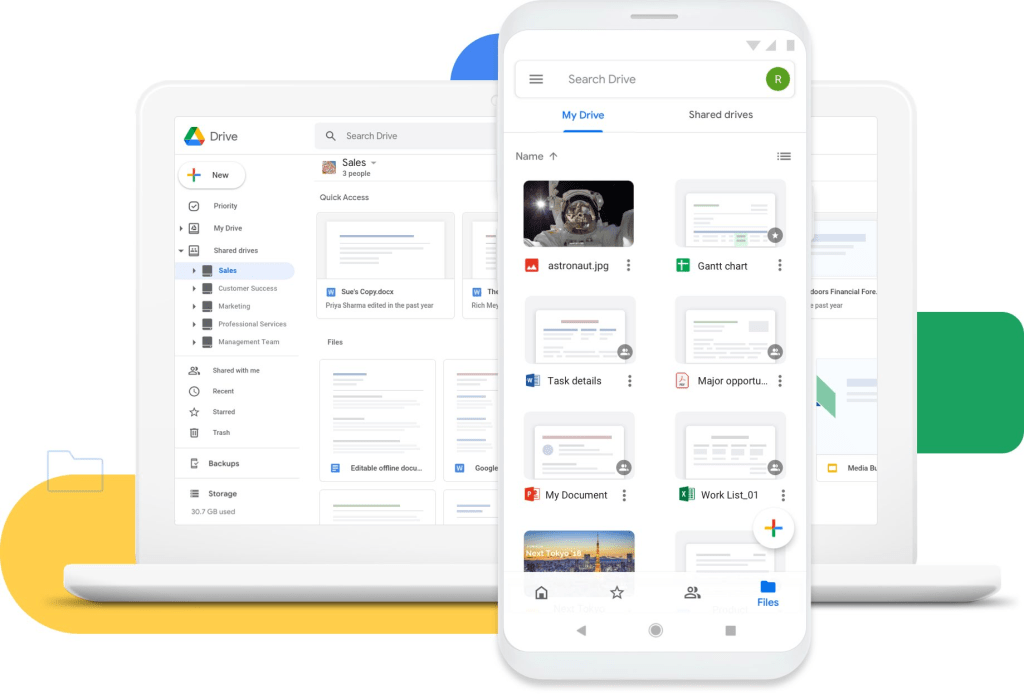
Google Drive distinguishes itself as a flexible and robust cloud storage service through many features. Let’s look into an overview of some vital functionalities that set it apart.
- Storage: Google Drive offers 15GB of free storage. For those requiring more space, paid plans are available starting at $1.99 per month for 100GB and scaling up to $299.99 monthly for 30TB. Users on Google Workspace Enterprise plans or with five or more users on Google Workspace Business Standard or Business Plus plans can enjoy unlimited storage.
- Backup and Sync: Offers seamless backup and synchronisation of files across devices. It features collaborative document editing, file sharing, and robust search capabilities. Its version history allows for easy recovery of previous file versions, enhancing data security and accessibility.
- File Stream: The File Stream app for Windows and Mac enables direct streaming of cloud-hosted files. Google Drive eliminates the need to download files to your local device, saving hard drive space and network bandwidth. Furthermore, you can access shared drives and team folders via File Stream.
- Shared Drives: Google Drive empowers you to establish shared drives for your team or organisation. These shared spaces facilitate collaborative file management and ownership. Unlike regular folders within My Drive, the group owns files residing in shared drives, ensuring file retention even if a member departs or deletes their account. You can configure shared drive members’ access levels and permissions in various ways.
- Team Folders: Team folders nested within My Drive serve as an organisational tool for departments or projects. They are easily accessible across devices and apps that support Google Drive. Customised access levels and permissions are also available for team folder members.
- File Sharing: Google Drive simplifies file sharing with its accessible sharing options. You can share files via links or email addresses, each with customisable access levels, such as view-only, comment-only, or edit permissions. Additional security measures include setting expiration dates for shared links, but one limitation is that there’s no password protection for shared files.
- File Collaboration: Collaborative work is effortless on Google Drive. You can co-edit documents, spreadsheets, and more with others, enabling efficient teamwork.
Check out this blog article if you are interested in backing up WhatsApp data to Google Drive: How to backup WhatsApp data to Google Drive,
Google Drive Performance
Google Drive is well-known for its quick performance. It ensures fast uploads and downloads, keeping your work moving without any bottlenecks. The platform’s reliability is a standout feature, thanks to Google’s robust infrastructure that minimises downtime.
All your cloud files in Google Drive can also be synced locally so you can work when offline. The files will sync with your cloud copies when you connect online again.
Speed and Reliability
Google Drive excels in both speed and reliability. Files synchronise rapidly across all devices, and the platform rarely experiences service interruptions. This consistent performance establishes it as a trusted choice for personal and professional usage.
Scalability
A notable aspect of Google Drive is its scalability. Users can start with a generous 15GB of free storage and easily transition to plans offering up to 30TB. This adaptability allows Google Drive to grow in them with your increasing storage needs, making it a fitting option for individuals and businesses alike.
Security
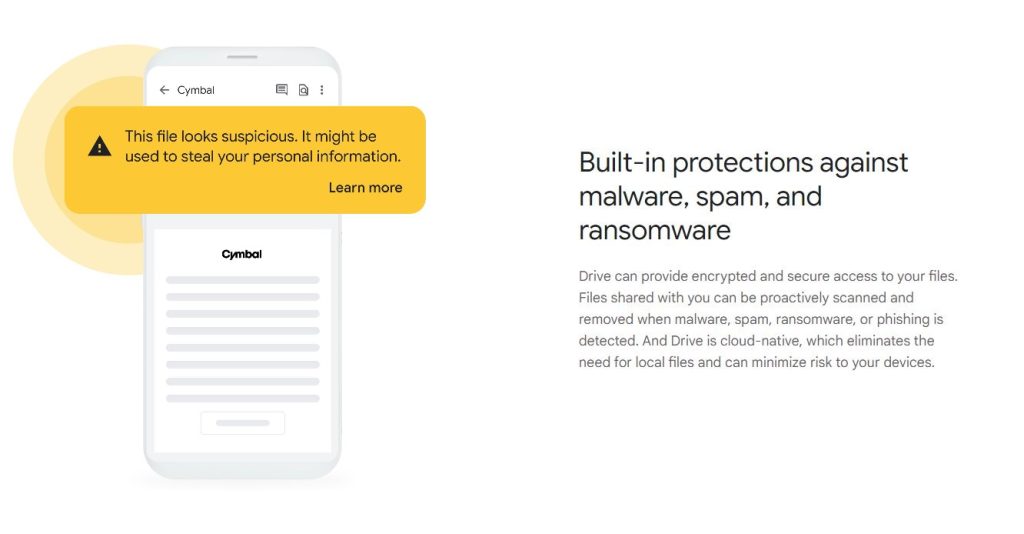
Security is a top priority for Google Drive. It incorporates multiple layers of protection, including secure data transmission, encryption while at rest, and the option to implement two-step verification for added security. Google’s advanced AI and machine learning algorithms actively identify and counteract suspicious activities, ensuring the safety of your files.
Ease of Use
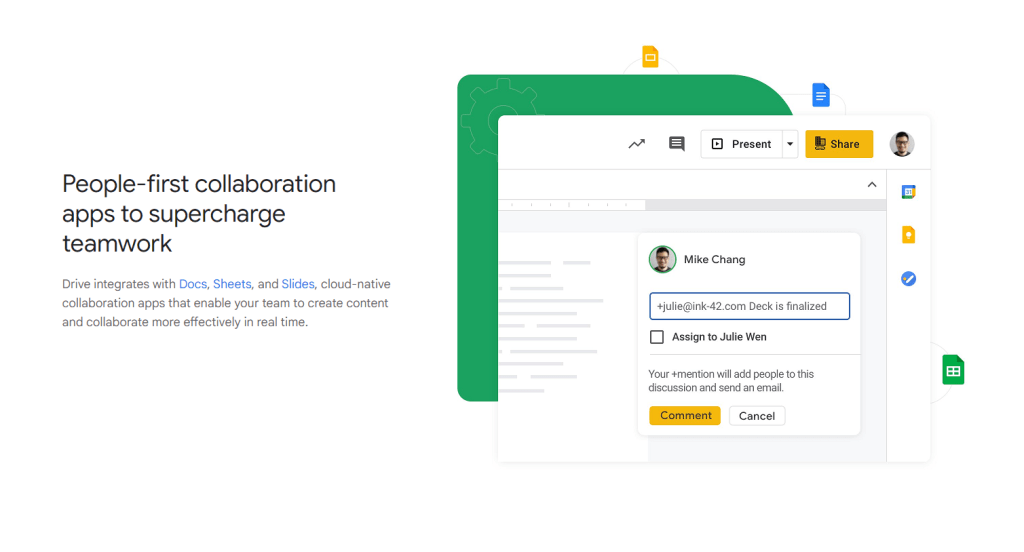
Google Drive is super easy to use because it works well with other Google services. Storing, sharing, and handling your files is a breeze. Useful to know if you are running a cloud storage comparison UK. With its vital search feature, you can find what you need super fast, making things smooth and getting stuff done efficiently. Additionally, it stands out as one of the best cloud storage UK free.
Have you considered iDrive or Backblaze? If so, check out our latest review on iDrive vs Backblaze Backup software.
The user-friendly Google Drive web interface is known as Gdrive, and some users may refer to it as Google drive or Google Disk.
Free and Paid Plans Storage Costs
Google Drive is one of the best online storage options for cloud storage UK. It provides personal cloud storage that is the best value and reliable for personal use. As a UK based cloud storage, it competes favourably with other UK cloud drives, offering competitive cloud storage prices.
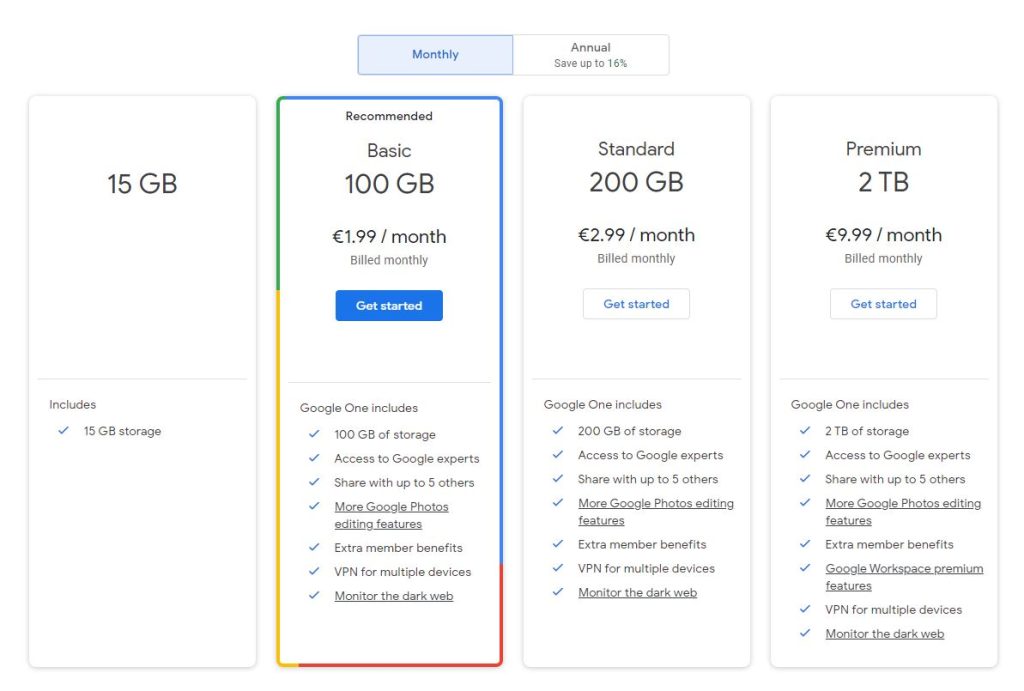
Google Drive offers a range of storage plans to cater to different user needs. Here are the details:
- 15 GB: Free
- 100 GB: $1.99/month
- 200 GB: $2.99/month
- 2 TB: $9.99/month
- 10 TB: $99.99/month
- 20 TB: $199.99/month
- 30 TB: $299.99/month
Features Included in Each Plan
All Google Drive plans, including the free one, have features like access to Google Docs, Sheets, and Slides and the ability to share files and folders. However, paid plans offer additional benefits:
Cloud storage UK prices are competitive, making Google Drive an attractive choice.
- 100 GB Plan: In addition to 100GB of storage, you get access to Google experts, the ability to share your plan with up to 5 others, more Google Photos editing features, extra member benefits, VPN for multiple devices, and dark web monitoring.
- 200 GB Plan: All the benefits of the 100GB plan, plus 200GB of storage and 3% back in the Google Store.
- 2 TB Plan: All the benefits of the 200GB plan, plus 2TB of storage, 10% back in the Google Store, and Google Drive UK Workspace premium features.
Limitations of Google Drive
Despite its many advantages, Google Drive has limitations that can influence your overall experience. Familiarise yourself with these considerations:
- Limited Free Storage for High-Quality Photos and Videos: Even high-quality photos and videos stored through Google Photos began counting against your free storage allocation as of June 1st 2021.
- Privacy Concerns: Google’s statement of using your files solely for service provision might only relieve some privacy concerns, especially when dealing with personal or sensitive data.
- Compatibility Issues: While Google Drive supports various file formats and apps, compatibility issues can surface. Some formatting or features only transfer smoothly during file conversions or when opening files from diverse apps. Additional plugins or extensions may be required to use certain third-party apps with Google Drive effectively.
- Storage Quota Limits: Paid subscribers might still face storage quota limitations. These include maximum file size restrictions and item limits within folders.
Google Drive Compatibility
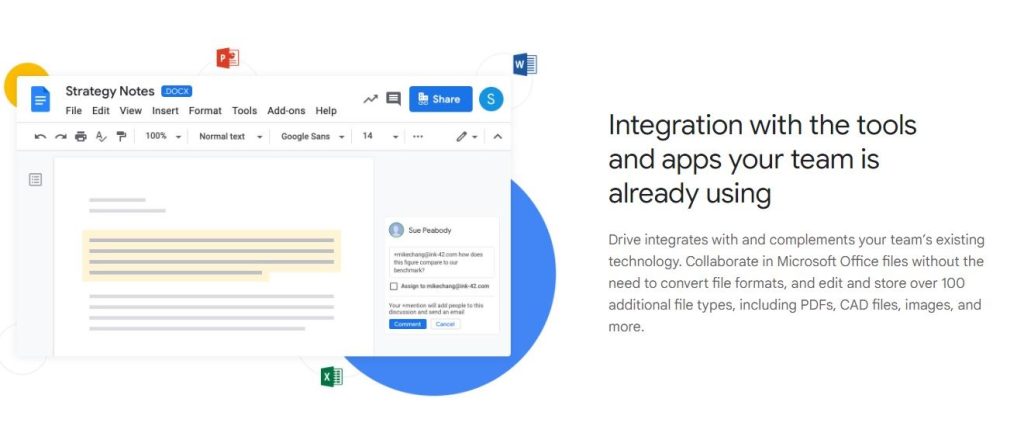
Google Drive accommodates many file formats and apps, enhancing file management and collaboration capabilities. Key compatibility aspects contain
- File Formats: Google Drive accepts multiple file types. You can view or preview files without downloading them, a handy feature.
- Built-In Apps: Google Drive’s built-in apps like Docs, Sheets, Slides, Forms, and Drawings enable efficient file editing and conversion. Real-time collaboration and commenting streamline teamwork, while exporting files in different formats is straightforward.
- Third-Party Apps: Integration with third-party apps expands Google Drive’s functionality. Popular options like Adobe Acrobat Reader, Microsoft Office Online, Pixlr Editor, DocuSign, Slack, and Zoom enable you to open and edit files from various sources and platforms. Access to these apps is possible directly within Google Drive or through their respective websites or apps. Nonetheless, Google Drive does encounter compatibility challenges:
- Formatting or Feature Loss: Converting or opening files from one format or app to another in Google Drive may result in losing formatting or features unsupported by the target format or app. For instance, converting a PDF to a Word document could lead to losing fonts, images, or layout elements incompatible with Word.
- Plugin or Extension Requirement: Certain third-party apps might need extra plugins or extensions on your browser or device to work seamlessly with Google Drive. Examples include the Adobe Acrobat extension for Chrome to use Adobe Acrobat Reader and the Office Editing for Docs, Sheets, and Slides extension for Microsoft Office Online.
Internet Connection Dependency: Google Drive operates optimally with a stable, high-speed internet connection. Without it, access and synchronisation of files may be unlimited. Users might need help handling extensive or multiple files with sluggish upload and download speeds or errors.
Cloud Storage Comparison: Google Drive vs. OneDrive vs. Dropbox vs. Backblaze
The following table offers a swift comparison of Google Drive, Microsoft OneDrive, Dropbox, and Backblaze, considering key features like storage capacity, pricing, integration, security, and collaboration capabilities. Evaluating your requirements is crucial when selecting the best personal cloud storage UK solution application.
Feature | Google Drive | Microsoft OneDrive | Dropbox | Backblaze |
Storage Capacity | 15GB (Free) | 5GB (Free) | 2GB (Free) | 10GB (Free) |
Starting at | $1.99/mo | $1.99/mo | $9.99/mo | $6/mo |
Additional Storage Cost | 100GB to 30TB | 100GB to 2TB | 2TB to Unlimited | Unlimited |
Integrated Office Suite | ✅ Yes | ✅ Yes | ✅ Yes | ❌ No |
File Collaboration | ✅ Yes | ✅ Yes | ✅ Yes | ❌ No |
Security Features | Two-Factor Authentication, Encryption, Built-in Protections | Two-Factor Authentication, Encryption, Built-in Protections | Encryption, Two-Factor Authentication | Encryption, Two-Factor Authentication |
Mobile App Availability | ✅ Yes (Android & iOS) | ✅ Yes (Android & iOS) | ✅ Yes (Android & iOS) | ✅ Yes (Android & iOS) |
Integration with Other Tools | Microsoft Office, Adobe Creative Cloud, Salesforce | Microsoft Office, Adobe Creative Cloud, Salesforce | Adobe Creative Cloud, Slack | ❌ No |
Ease of Use | User-Friendly | User-Friendly | User-Friendly | User-Friendly |
Offline Access | ✅ Yes | ✅ Yes | ✅ Yes | Limited |
Collaboration Tools | Google Docs, Sheets, Slides, Forms | Microsoft Word, Excel, PowerPoint | Paper for Collaboration, Teams | None |
File Version History | ✅ Yes | ✅ Yes | ✅ Yes | ✅ Yes |
Conclusion
Google Drive, without a doubt, is the best cloud storage for personal use UK, with numerous benefits, such as generous free storage, seamless integration with Google’s environment, robust file management tools, support for various file formats and apps, and robust security. Nevertheless, it also comes with limited free storage for high-quality media, privacy concerns, compatibility challenges, and storage quota constraints.
Frequently Asked Questions:
1. Do shared files on Google Drive take up space?
No, shared files on Google Drive don’t use your storage space. The owner uses the storage, not the people they share the files with.
2. Does Google Drive "Shared with Me" take up space?
No, the “Shared with Me” section in Google Drive doesn’t take up your storage space. It only shows files that others have shared with you.
3. Local Disk (G:) suddenly appeared. How to Fix it?
The “Local Disk (G:)” appearance could be due to a new drive or external device connected to your computer. Check if you’ve added drive (G) to any newly attached device on your device.
4. How To Remove Access to Google Drive?
To remove access to Google Drive for a specific user or app, do the following:
- Go to your Google Account settings.
- Look for “Security” and click on it.
- You’ll see an option like “Manage third-party access” or “Apps with account access.” Click on that.
- Now, you can easily take away their access to your Google Drive.
5. Why is my Google Drive Storage Not Updating?
Your Google Drive storage might wait to update because changes can take time to reflect. Also, ensure you have stayed within your storage limit, causing updates to stop.
6. Why is My Google Drive Not Showing All Files?
Google Drive might not display all files due to filters, permissions, or sync issues. Check your settings, clear filters, or ensure you have access to the files with your account.